Thursday, December 17, 2009
Qt for Symbian - Setting up a Symbian/S60 development environment
This quick start video describes how to set up a basic Symbian/S60 development environment on Windows.
Download links:
http://bit.ly/ovisuite
http://bit.ly/carbidecpp
http://bit.ly/activeperl56
http://bit.ly/s60sdk
http://bit.ly/openc
http://bit.ly/apptrk
Friday, December 4, 2009
Hello! My First Widget, a very simple Qt application with a PushButton.
In this work, I will create a very simple Qt Application with a dummy button (inherite from QPushButton), start from Empty Qt Project.
Start QtCreator, click File -> New project or Project... on the top menu, Select Empty Qt Project under Project.
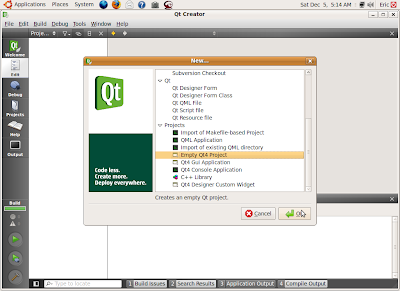
Fill in the Name (MyFirstWidget here) of your project and browse to the locate where to create your project on, and click Next
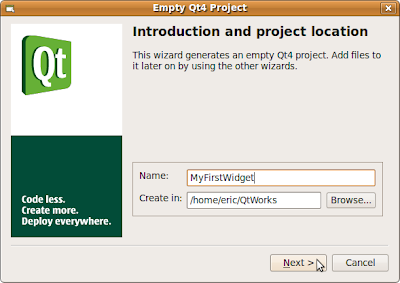
Then Finish.
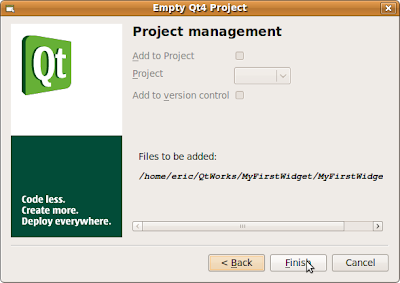
Because what you created is a Empty Qt Project, only a dummy MyFirstWidget.pro will be created.
Create a main.cpp, click File -> New project or Project..., select C++ Source File under C++, and Click OK.
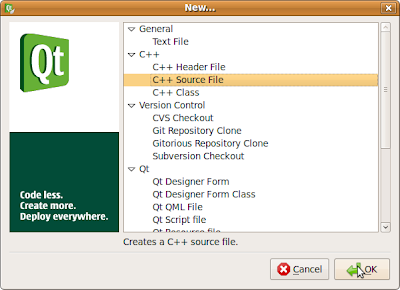
Fill in the Name of the source file, main, click Next, and then Finish.
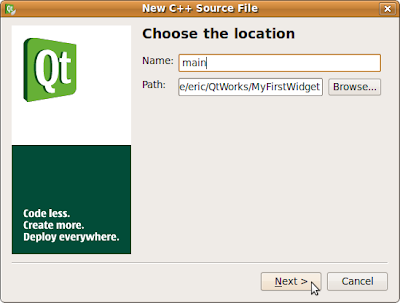
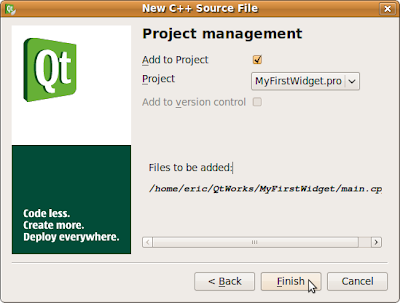
Insert the following code in main.cpp
#include <QtGui>
int main(int argc, char *argv[])
{
QApplication app(argc, argv);
QWidget window;
window.resize(320, 240);
window.setWindowTitle("My First Widget");
window.show();
QPushButton *button = new QPushButton("Hello", &window);
button->move(100, 100);
button->show();
return app.exec();
}
Save All and Click the Run button (Green Arrow).
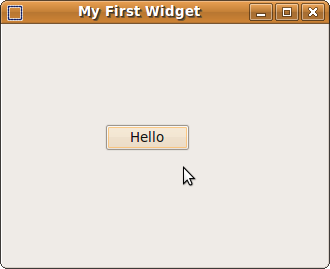
Up to now, we created a Qt application, with a no function button.
Start QtCreator, click File -> New project or Project... on the top menu, Select Empty Qt Project under Project.
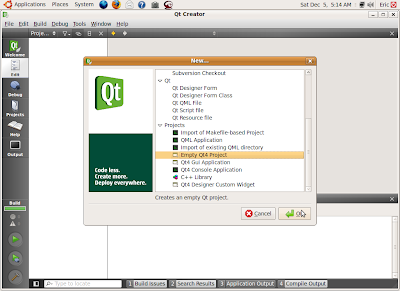
Fill in the Name (MyFirstWidget here) of your project and browse to the locate where to create your project on, and click Next
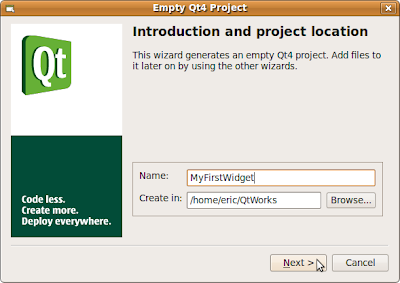
Then Finish.
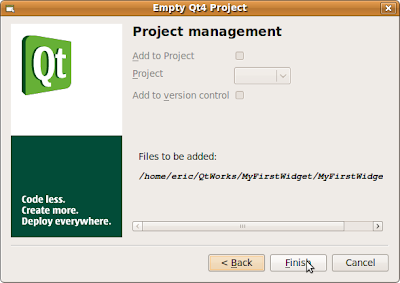
Because what you created is a Empty Qt Project, only a dummy MyFirstWidget.pro will be created.
Create a main.cpp, click File -> New project or Project..., select C++ Source File under C++, and Click OK.
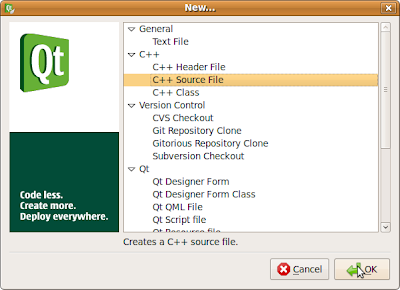
Fill in the Name of the source file, main, click Next, and then Finish.
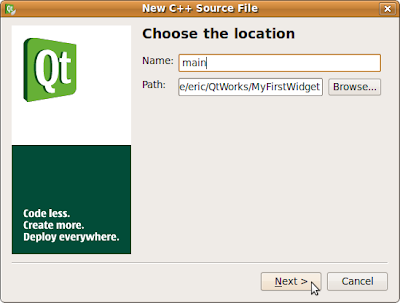
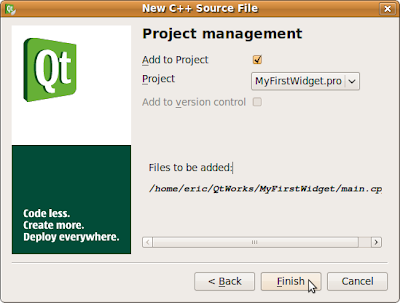
Insert the following code in main.cpp
#include <QtGui>
int main(int argc, char *argv[])
{
QApplication app(argc, argv);
QWidget window;
window.resize(320, 240);
window.setWindowTitle("My First Widget");
window.show();
QPushButton *button = new QPushButton("Hello", &window);
button->move(100, 100);
button->show();
return app.exec();
}
Save All and Click the Run button (Green Arrow).
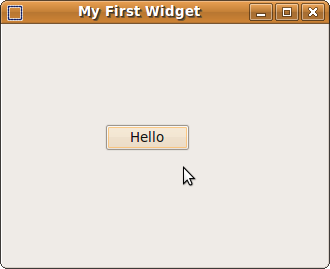
Up to now, we created a Qt application, with a no function button.
Thursday, December 3, 2009
Qt on the Symbian Platform
Qt on the Symbian Platform
With the Qt port to Symbian, we have a broad embedded offering. Qt allows you to code once and deploy across major mobile device and desktop operating systems
while getting to market quickly.
- Target over 130 million devices with Qt on Symbian
- Deploy your Qt-based Symbian applications to Maemo, Windows Mobile, Windows CE, and embedded Linux
- Run your Qt -based Symbian mobile applications on the desktop on Windows, Mac and Unix/Linux (X11)
Qt 4.6 Now Released
The Qt SDK provides everything you need to develop web-enabled desktop, mobile and embedded applications and UIs. It includes the Qt cross-platform application framework and the Qt Creator cross-platform IDE. New features make it even easier to:
- Create advanced user experiences
- Ensure better runtime performance
- Target new desktop and mobile platforms
Subscribe to:
Comments (Atom)
Labels
Dev. tools
(13)
how to
(10)
Internet of Things (IoT)
(1)
learn Qt
(1)
misc
(1)
misc.
(1)
mobile
(2)
news
(6)
OpenCV
(1)
OpenGL
(1)
QML
(1)
qml example
(40)
Qt
(2)
Qt Cloud
(1)
Qt Creator
(3)
Qt Creator Examples
(4)
Qt Enterprise Embedded
(1)
Qt Examples
(1)
Qt for Android
(5)
Qt for iOS
(2)
Qt for MCU
(1)
Qt news
(1)
Qt Quick
(3)
Qt Quick Control
(1)
Qt Quick Designer
(2)
QtQuick example
(14)
QtQuick.Controls examples
(13)
Ubuntu SDK
(1)
VirtualBox
(1)
WebEngine
(1)