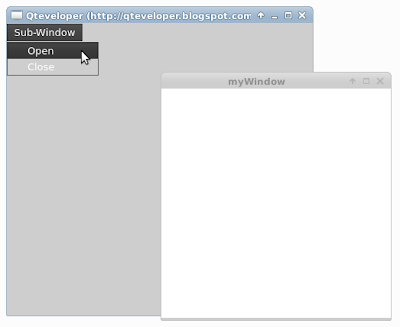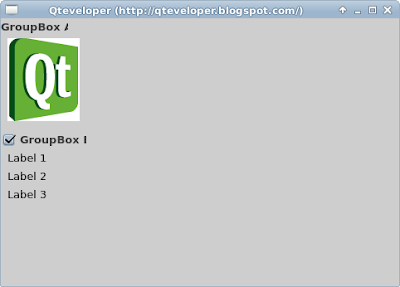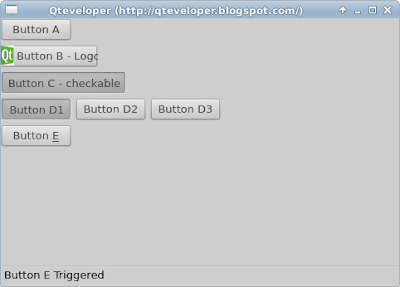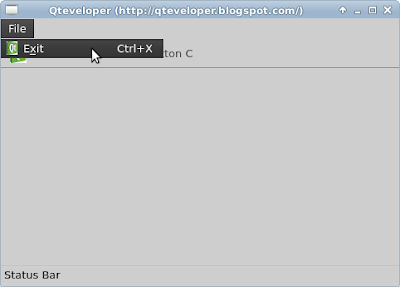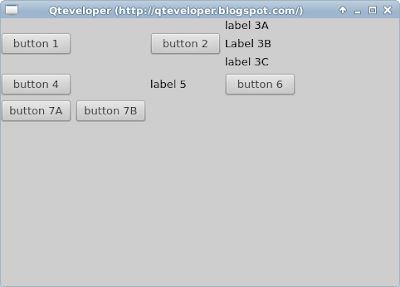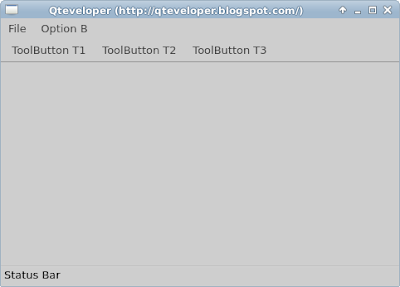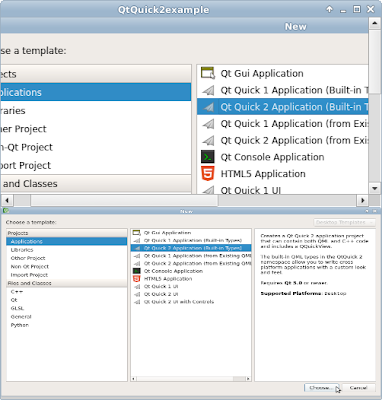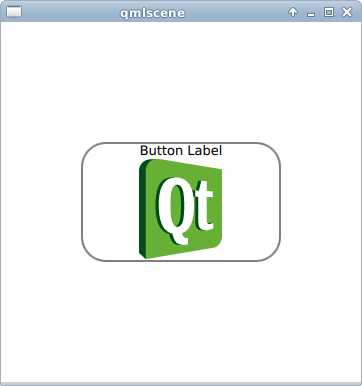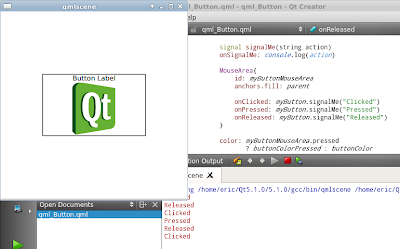The example set background color interactively with hsla(hue, saturation, lightness, alpha).
 |
| qml example: hsla(hue, saturation, lightness, alpha) |
import QtQuick 2.0
Rectangle {
width: 360
height: 360
Text {
anchors.centerIn: parent
text: "Hello World"
}
/*
hsla ( real hue, real saturation, real lightness, real alpha )
Returns a color with the specified hue, saturation, lightness
and alpha components. All components should be in the range 0-1
inclusive.
*/
color: Qt.hsla(
mySliderHandleHue.x/(mySliderHandleHue.parent.width - 30),
mySliderHandleSaturation.x/(mySliderHandleSaturation.parent.width - 30),
mySliderHandleLightness.x/(mySliderHandleLightness.parent.width - 30),
1)
Rectangle {
id: mySliderLightness
anchors {
left: parent.left
right: parent.right
bottom: parent.bottom
leftMargin: 20
rightMargin: 20
bottomMargin: 10
}
height: 20
radius: 10
smooth: true
gradient: Gradient {
GradientStop { position: 0.0; color: "white" }
GradientStop { position: 1.0; color: "gray" }
}
Rectangle {
id: mySliderHandleLightness
x: 1; y: 1; width: 30; height: 20
radius: 10
smooth: true
color: Qt.hsla(0, 0, 1, 1)
MouseArea {
anchors.fill: parent
drag.target: parent
drag.axis: Drag.XAxis
drag.minimumX: 0
drag.maximumX: parent.parent.width - 30
}
}
}
Rectangle {
id: mySliderSaturation
anchors {
left: parent.left
right: parent.right
bottom: mySliderLightness.top
leftMargin: 20
rightMargin: 20
bottomMargin: 10
}
height: 20
radius: 10
smooth: true
gradient: Gradient {
GradientStop { position: 0.0; color: "white" }
GradientStop { position: 1.0; color: "gray" }
}
Rectangle {
id: mySliderHandleSaturation
x: 1; y: 1; width: 30; height: 20
radius: 10
smooth: true
color: Qt.hsla(0, 1, 0, 1)
MouseArea {
anchors.fill: parent
drag.target: parent
drag.axis: Drag.XAxis
drag.minimumX: 0
drag.maximumX: parent.parent.width - 30
}
}
}
Rectangle {
id: mySliderHue
anchors {
left: parent.left
right: parent.right
bottom: mySliderSaturation.top
leftMargin: 20
rightMargin: 20
bottomMargin: 10
}
height: 20
radius: 10
smooth: true
gradient: Gradient {
GradientStop { position: 0.0; color: "white" }
GradientStop { position: 1.0; color: "gray" }
}
Rectangle {
id: mySliderHandleHue
x: 1; y: 1; width: 30; height: 20
radius: 10
smooth: true
color: Qt.hsla(1, 0, 0, 1)
MouseArea {
anchors.fill: parent
drag.target: parent
drag.axis: Drag.XAxis
drag.minimumX: 0
drag.maximumX: parent.parent.width - 30
}
}
}
}